Setting up Embedded linux device as WiFi Hotspot
Test Setup:
- Colibri VF61 V1.1A
- Colibri Evaluation Board V3.1a/ Iris Rev 1.1
- Ambicom WL250N-USB Wireless 802.11b/g/n (V1.0a)
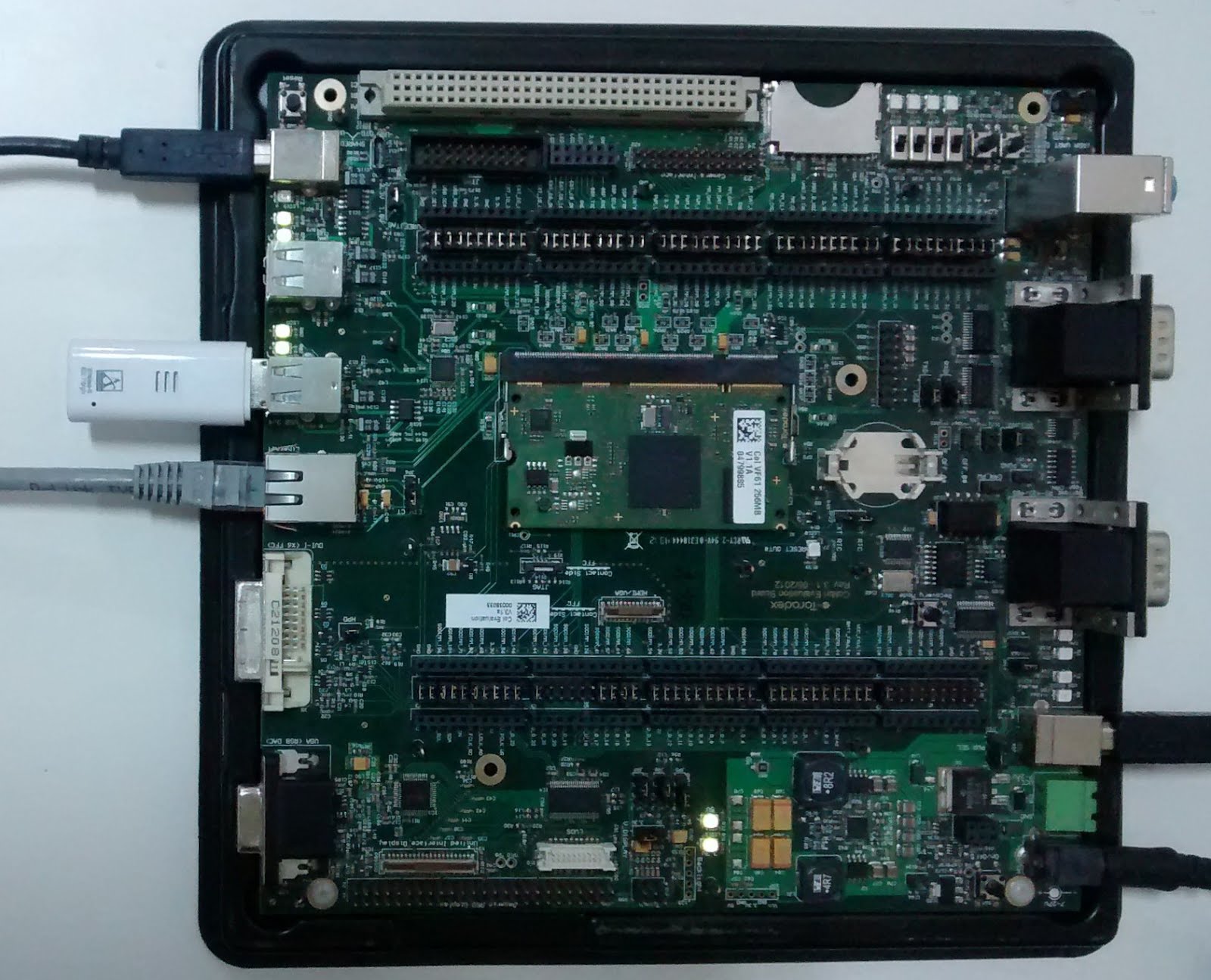
During boot or upon insertion the following kernel messages identify Ambicom WL250N-USB stick:
[ 10.153746] usb 1-1.1: new high speed USB device number 3 using fsl-ehci
[ 10.299135] usb 1-1.1: New USB device found, idVendor=148f, idProduct=3070
[ 10.309882] usb 1-1.1: New USB device strings: Mfr=1, Product=2, SerialNumber=3
[ 10.324597] usb 1-1.1: Product: 802.11 n WLAN
[ 10.332875] usb 1-1.1: Manufacturer: Ralink
[ 10.340887] usb 1-1.1: SerialNumber: 1.0
[ 10.384713] Registered led device: rt2800usb-phy0::radio
[ 10.384904] Registered led device: rt2800usb-phy0::assoc
[ 10.385062] Registered led device: rt2800usb-phy0::quality
In user space it can be identified by lsusb as follows:
root@colibri-vf:~# lsusb
…..
Bus 001 Device 003: ID 148f:3070 Ralink Technology, Corp. RT2870/RT3070 Wireless Adapter
…..
Ethernet/Network:
[ 20.491401] eth0: Freescale FEC PHY driver [Micrel KS8041] (mii_bus:phy_addr=2:01, irq=-1)
[ 20.517857] ADDRCONF(NETDEV_UP): eth0: link is not ready
[ 22.500404] ADDRCONF(NETDEV_CHANGE): eth0: link becomes ready
[ 7.721280] eth0: no IPv6 routers present
root@colibri-vf:~# ifconfig eth0
eth0 Link encap:Ethernet HWaddr 00:14:2D:49:3D:8D
inet addr:10.18.0.116 Bcast:10.18.3.255 Mask:255.255.252.0
inet6 addr: fe80::214:2dff:fe49:3d8d/64 Scope:Link
UP BROADCAST RUNNING MULTICAST MTU:1500 Metric:1
RX packets:31427 errors:0 dropped:24 overruns:0 frame:0
TX packets:2186 errors:0 dropped:0 overruns:0 carrier:0
collisions:0 txqueuelen:1000
RX bytes:3677223 (3.5 MiB) TX bytes:580461 (566.8 KiB)
root@colibri-vf:~# connmanctl services
*AO Wired { ethernet_00142d493d8d_cable }
root@colibri-vf:~# connmanctl services ethernet_00142d493d8d_cable
[ ethernet_00142d493d8d_cable ]
Type = ethernet
Security = [ ]
State = online
Favorite = True
Immutable = False
AutoConnect = True
Name = Wired
Ethernet = { Method=auto Interface=eth0 Address=00:14:2D:49:3D:8D MTU=1500 }
IPv4 = { Method=dhcp Address=10.18.0.116 Netmask=255.255.252.0 Gateway=10.18.0.1 }
IPv4.Configuration = { Method=dhcp }
IPv6 = { }
IPv6.Configuration = { Method=auto Privacy=disabled }
Nameservers = [ 10.18.0.2 10.0.0.2 ]
Nameservers.Configuration = [ ]
Timeservers = [ 10.18.0.1 ]
Timeservers.Configuration = [ ]
Domains = [ toradex.int ]
Domains.Configuration = [ ]
Proxy = { Method=direct }
Proxy.Configuration = { }
Provider = { }
To configure a hotspot requires several steps:
- Configure the wireless adapter with IP address
- Configure UDHCP server
- Install and configure hostap-daemon the user space daemon for IEEE 802.11 management
- Configure IP routing between wlan and ethernet
Configure the wireless adapter with IP address:
Setting static IP for wlan0 manually :
root@colibri-vf:~#ifconfig wlan0 192.168.0.1 up
root@colibri-vf:~# ifconfig wlan0
wlan0 Link encap:Ethernet HWaddr 00:10:7A:4F:73:B4
inet addr:192.168.0.1 Bcast:192.168.0.255 Mask:255.255.255.0
inet6 addr: fe80::210:7aff:fe4f:73b4/64 Scope:Link
UP BROADCAST RUNNING MULTICAST MTU:1500 Metric:1
RX packets:578 errors:0 dropped:3 overruns:0 frame:0
TX packets:441 errors:0 dropped:0 overruns:0 carrier:0
collisions:0 txqueuelen:1000
RX bytes:97112 (94.8 KiB) TX bytes:138516 (135.2 KiB)
Configure UDHCP server:
Create a configuration file for udhcp server Sample UDHCP server configuration file: /etc/udhcpd.conf
# The start and end of the DHCP lease block
start 192.168.0.20
end 192.168.0.254
# The wireless interface used by udhcpd
interface wlan0
# If remaining is true (default), udhcpd will store the time
# remaining for each lease in the udhcpd leases file. This is
# for embedded systems that cannot keep time between reboots.
remaining yes
# The location of DHCP lease file
lease_file /var/lib/misc/udhcpd.leases
# The location of the pid file
pidfile /var/run/udhcpd.pid
# DNS servers that connected devices will use. Use Google DNS.
opt dns 8.8.8.8 8.8.4.4
# or Use openDNS
#opt dns 208.67.222.222 208.67.220.220
#or Use unblocks DNS
#opt dns 208.122.23.22 208.122.23.23
# The IP address of the access point
opt router 192.168.0.1
opt subnet 255.255.255.0
opt domain local
# 10 days of lease period
opt lease 864000
# Optionally specify static lease(s)
#static_lease 00:51:AF:05:B0:05 192.168.0.100
#static_lease 00:51:AF:00:E1:02 192.168.0.110
Install and configure hostapd the user space daemon:
hostapd recipe was available in open embedded, one can easily build it using OE build.
http://layers.openembedded.org/layerindex/recipe/7367/
Please refer the below knowledge base article for setting up oe-core: http://developer.toradex.com/software-resources/arm-family/linux/board-support-package/openembedded-(core)
Once hostap-daemon was build, copy the respective .ipk package and dependencies to target (Colibri VF61) and install the ipk packages.
Installing ipk packages:
root@colibri-vf:~#opkg install hostap-daemon_1.0-r0_armv7ahf-vfp-neon.ipk
After installing hostapd, a sample configuration file hostapd.conf will be available at /etc/hostapd.conf and a script file hostapd was populated in /etc/init.d/ for auto starting at boot time.
One can use/edit the configuration available by default or use a custom configuration.
Sample custom hostapd configuration file:
/etc/hostapd.conf
# Interface used by Access Point
interface=wlan0
# Dump file for state information (on SIGUSR1)
dump_file=/tmp/hostapd.dump
# Firmware Driver
driver=nl80211
# Access Point SSID
ssid=ToradexColibriVF61-AP
# Country code (ISO/IEC 3166-1). Used to set regulatory domain.
# Set as needed to indicate country in which device is operating.
# This can limit available channels and transmit power.
country_code=IN-KA
# Operation Mode (a = IEEE 802.11a, b = IEEE 802.11b, g = IEEE 802.11g)
hw_mode=g
# Channel number (IEEE 802.11)
# (default: 0, i.e., not set)
channel=6
macaddr_acl=0
auth_algs=1
ignore_broadcast_ssid=0
# Key management algorithm
wpa_key_mgmt=WPA-PSK
wpa_passphrase=toradexColibriVF61
wpa=2
# Set ciphers
wpa_pairwise=TKIP
rsn_pairwise=CCMP
Configure IP routing between the wlan and ethernet: For the first time we need to do the following steps for enabling ip forwarding.
Enabling IP forwarding:
Uncomment the “#net.ipv4.ip_forward=1” line in /etc/sysctl.conf
root@colibri-vf:~#sysctl -w net.ipv4.ip_forward=1
or
root@colibri-vf:~#echo 1 > /proc/sys/net/ipv4/ip_forward
Create new iptables Rule:
root@colibri-vf:~#iptables -t nat -A POSTROUTING -o eth0 -j MASQUERADE
root@colibri-vf:~#iptables -A FORWARD -i wlan0 -o eth0 -j ACCEPT
Saving iptables:
Save the iptables for future reuse.
root@colibri-vf:~#iptables-save > /etc/iptables.ipv4.nat
For configuring the wlan0 at start one can use systemd service files to do the initial configuration for setting the static ip for wlan0 and starting hostapd, udhcp daemons and restoring the iptable for IP forwarding.
Systemd service file for initializing wlan0 and starting hostap-daemon and udhcp-daemon:
Create a new systemd service file: /etc/systemd/system/access-point.service
[Unit]
Description=Access Point
Wants=network.target
Before=network.target
BindsTo=sys-subsystem-net-devices-wlan0.device
After=sys-subsystem-net-devices-wlan0.device
[Service]
Type=oneshot
RemainAfterExit=yes
ExecStart=/bin/ip link set dev wlan0 up
ExecStart=/bin/ip addr add 192.168.0.1/24 broadcast 192.168.0.255 dev wlan0
ExecStart=/usr/sbin/hostapd -B /etc/hostapd.conf
ExecStart=/usr/sbin/udhcpd -fS /etc/udhcpd.conf
ExecStop=/sbin/ip addr flush dev wlan0
ExecStop=/sbin/ip link set dev wlan0 down
[Install]
WantedBy=multi-user.target
Enabling access-point.service:
root@colibri-vf:~#systemctl enable access-point.service
NOTE: There is no need of the script file hostapd in /etc/init.d as we are taking care of loading it at boot time using systemd service file one can remove the file. ( root@colibri-vf:~#rm /etc/init.d/hostapd )
Systemd service file for restoring iptables:
Create a new systemd service file: /etc/systemd/system/iptables-restore.service
[Unit]
Description=iptables
DefaultDependencies=false
[Service]
Type=oneshot
RemainAfterExit=yes
ExecStart=/usr/sbin/iptables-restore /etc/iptables.ipv4.nat
[Install]
WantedBy=access-point.service
Enabling iptables-restore.service:
root@colibri-vf:~#systemctl enable iptables-restore.service
Sample iptables.ip4.nat with ip forwarding:
/etc/iptables.ipv4.nat
# Generated by iptables-save v1.4.17 on Thu Jun 05 12:10:23 2014
*nat
:PREROUTING ACCEPT [19:2729]
:INPUT ACCEPT [19:2729]
:OUTPUT ACCEPT [0:0]
:POSTROUTING ACCEPT [0:0]
-A POSTROUTING -o eth0 -j MASQUERADE
COMMIT
# Completed on Thu Jun 05 12:10:23 2014
# Generated by iptables-save v1.4.17 on Thu Jun 05 12:10:23 2014
*mangle
:PREROUTING ACCEPT [185:24908]
:INPUT ACCEPT [178:23356]
:FORWARD ACCEPT [0:0]
:OUTPUT ACCEPT [93:14375]
:POSTROUTING ACCEPT [143:26355]
COMMIT
# Completed on Thu Jun 05 12:10:23 2014
# Generated by iptables-save v1.4.17 on Thu Jun 05 12:10:23 2014
*filter
:INPUT ACCEPT [31:3442]
:FORWARD ACCEPT [0:0]
:OUTPUT ACCEPT [0:0]
-A FORWARD -i wlan0 -o eth0 -j ACCEPT
COMMIT
# Completed on Thu Jun 05 12:10:23 2014
Once everything was configured restart the module, and check whether all the services are up and running successfully.
Checking the systemd services:
root@colibri-vf:~# systemctl status access-point.service
access-point.service - Access Point
Loaded: loaded (/etc/systemd/system/ap.service; enabled)
Active: activating (start) since Tue 2014-03-18 22:01:00 UTC; 13min ago
Process: 319 ExecStart=/usr/sbin/hostapd -B /etc/hostapd.conf (code=exited, status=0/SUCCESS)
Process: 312 ExecStart=/usr/sbin/wpa_supplicant -B -iwlan0 -c /etc/wpa_supplicant.conf (code=exited, status=0/SUCCESS)
Process: 310 ExecStart=/bin/ip addr add 192.168.0.1/24 broadcast 192.168.0.255 dev wlan0 (code=exited, status=0/SUCCESS)
Process: 216 ExecStart=/bin/ip link set dev wlan0 up (code=exited, status=0/SUCCESS)
Main PID: 329 (udhcpd)
CGroup: name=systemd:/system/ap.service
|-318 /usr/sbin/wpa_supplicant -B -iwlan0 -c /etc/wpa_suppl...
|-328 /usr/sbin/hostapd -B /etc/hostapd.conf
`-329 /usr/sbin/udhcpd -fS /etc/udhcpd.conf
root@colibri-vf:~# systemctl status iptables-restore.service
iptables-restore.service - iptables
Loaded: loaded (/etc/systemd/system/iptables-restore.service; enabled)
Active: active (exited) since Mon 2001-01-01 09:11:12 UTC; 13 years 2 months ago
Process: 67 ExecStart=/usr/sbin/iptables-restore /etc/iptables.ipv4.nat (code=exited, status=0/SUCCESS)
root@colibri-vf:~# ps aux | grep -E 'hostapd|udhcpd'
root 328 0.1 0.4 4752 1056 ? Ss 22:01 0:01 /usr/sbin/hostapd -B /etc/hostapd.conf
root 329 0.0 0.2 2152 684 ? Ss 22:01 0:00 /usr/sbin/udhcpd -fS /etc/udhcpd.conf
Check the ethernet interface:
root@colibri-vf:~# ifconfig
eth0 Link encap:Ethernet HWaddr 00:14:2D:49:3D:8D
inet addr:10.18.0.116 Bcast:10.18.3.255 Mask:255.255.252.0
inet6 addr: fe80::214:2dff:fe49:3d8d/64 Scope:Link
UP BROADCAST RUNNING MULTICAST MTU:1500 Metric:1
RX packets:6588 errors:0 dropped:2 overruns:0 frame:0
TX packets:1123 errors:0 dropped:0 overruns:0 carrier:0
collisions:0 txqueuelen:1000
RX bytes:922746 (901.1 KiB) TX bytes:459961 (449.1 KiB)
lo Link encap:Local Loopback
inet addr:127.0.0.1 Mask:255.0.0.0
inet6 addr: ::1/128 Scope:Host
UP LOOPBACK RUNNING MTU:16436 Metric:1
RX packets:52 errors:0 dropped:0 overruns:0 frame:0
TX packets:52 errors:0 dropped:0 overruns:0 carrier:0
collisions:0 txqueuelen:0
RX bytes:2600 (2.5 KiB) TX bytes:2600 (2.5 KiB)
mon.wlan0 Link encap:UNSPEC HWaddr 00-10-7A-4F-73-B4-00-00-00-00-00-00-00-00-00-00
UP BROADCAST RUNNING MULTICAST MTU:1500 Metric:1
RX packets:10590 errors:0 dropped:0 overruns:0 frame:0
TX packets:0 errors:0 dropped:0 overruns:0 carrier:0
collisions:0 txqueuelen:1000
RX bytes:3197137 (3.0 MiB) TX bytes:0 (0.0 B)
wlan0 Link encap:Ethernet HWaddr 00:10:7A:4F:73:B4
inet addr:192.168.0.1 Bcast:192.168.0.255 Mask:255.255.255.0
inet6 addr: fe80::210:7aff:fe4f:73b4/64 Scope:Link
UP BROADCAST RUNNING MULTICAST MTU:1500 Metric:1
RX packets:1022 errors:0 dropped:3 overruns:0 frame:0
TX packets:1011 errors:0 dropped:0 overruns:0 carrier:0
collisions:0 txqueuelen:1000
RX bytes:444925 (434.4 KiB) TX bytes:304509 (297.3 KiB)
Now we can able to see the access point SSID on other wifi devices. One can connect to the access point with the appropriate pass key and able to browse the internet.


